
Thinking about purchasing new interactive tools for your school? There are many factors you should consider before taking the leap to ensure that you choose the right solution to best suit your needs. Here’s where you should start:
- “What Do I Buy?” vs. “Why Should I Buy?”
Planning for many technologies often seems to start with asking, “How many should we buy and which brand?” But it’s usually better to begin by asking, “Why are we thinking about buying these?” and “Are we buying tools to help the teacher do an even better job, or are we focused on tools to equip the students with new skills?” A well-considered purpose can provide strong guidance for subsequent decisions about choosing, implementing, and adopting any technology, including interactive flat panel displays, touch projectors, and student handheld devices such as iPads, Chromebooks, and Android tablets.
- Choose Your Front-of-Classroom Displays Wisely
Classroom technology has been focused on the front of the classroom since the first blackboards were installed. The teacher remains the center of the classroom—even in highly collaborative learning environments. There are some key questions you need to consider for front-of-classroom technology. Is it intended as a passive display like an old-fashioned movie screen or an interactive one? Will the students be able to come to the front of the room to interact with the instructional material and collaborate with one another? Is an interactive front-of-classroom solution being considered because it is new and exciting (two of the worst possible reasons), or because it can fulfill an important instructional purpose?
If the primary purpose is to show videos, a smaller screen size is more practical—perhaps even a non-interactive projector or display. If showing text-heavy images such as web pages and slides is the primary intended use, then a larger display with single-user interactivity might suffice. If the goal is to have one or more students interacting collaboratively and simultaneously with instructional content on the display, then a large screen size—coupled with very flexible touch interactivity—is your best option.
- Image Size Matters
Once the basic technology package has been selected, the size of the image is the next crucial decision. Classroom applications almost always involve showing text—and doing so in rooms bathed in bright sunlight or the glow of fluorescent lighting. When it comes to keeping students engaged from almost any area of the classroom, image size matters. Larger image areas allow for greater visibility and readability, ensuring that every student is getting the most out of the content being displayed.
Educators should choose an image size large enough so that 20-point type can be easily read from the farthest point away from the display in the classroom, and the display must be high resolution—at least WXGA. There’s no need to buy something bigger than what’s needed for every student to clearly view the material. And the inverse is also true: You don’t want to bring in a display with a screen size that leaves the students in the back squinting to read the lesson at the front of the room.
- Touch
Picture quality, resolution, image size, audio quality, the right selection of audio and video inputs and outputs—these are all important considerations in choosing a display or projector for a classroom. However, there are additional considerations when choosing an interactive solution. These three are key:
- How many simultaneous single-touch students can it accommodate?
- How many simultaneous gesture or dual-touch students can it accommodate?
- How many simultaneous single or dual-touch students can it accommodate in the same horizontal plane?
Another potentially valuable consideration is whether the device can differentiate between touch and pen. The ability to track off the surface has occasionally been touted, though actual experience suggests that capability sounds better on paper than in actual use.
- Engaging Software & Apps
At the end of the day, what are you using these front-of-classroom displays for? Teaching! That’s why you want to make sure the software that comes with it gives you the ability to do a lot more than just create a slide show. You want to select software that can actually enable and engage learning—software that offers interactivity both at the front of the classroom and on individual student devices. The software also needs to provide collaboration opportunities, assessment tools, and integrate with mobile learning.
The software and applications need to work with the lessons and content you have so you can still leverage those resources, whether it be PowerPoint, SMART, Promethean, or IWB files. Download a trial or free version if you can and have teachers test compatibility and ease of use. This will allow educators to see for themselves what works and what doesn’t.
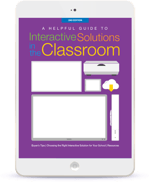 Want to learn more? Download our Interactive Solutions in the Classroom guide to see our full list of considerations for selecting new tech. In the guide, you’ll also find pros and cons for each interactive solution, an infographic detailing the display/interactive size to cost, and a collection of useful resources.
Want to learn more? Download our Interactive Solutions in the Classroom guide to see our full list of considerations for selecting new tech. In the guide, you’ll also find pros and cons for each interactive solution, an infographic detailing the display/interactive size to cost, and a collection of useful resources.





