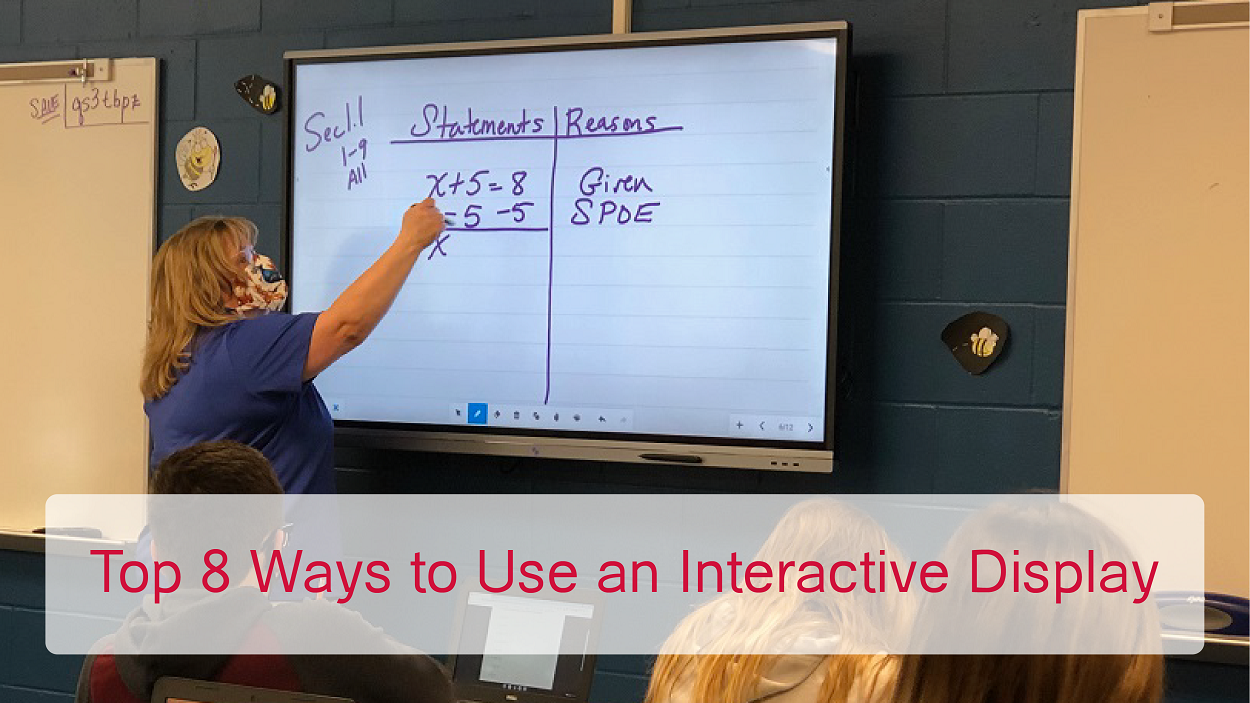
There are countless rewarding moments in teaching, but we can agree that when we see students totally excited about a new topic, concept, or skill, we are as overjoyed as they are! This is what teaching is all about – seeing the spark of understanding in students’ eyes when they are actively involved in learning something new. We feed off that energy and look for ways to create more of these experiences. Excitement for learning is increasingly associated with educational technology that invites interaction such as a touchscreen or interactive displays.
Of course, this excitement is conditional. A teacher who effectively implements interactive display technology will see an increase in student engagement which leads to improvements in learning. When the innovative features of an interactive display are not used in the way they were intended (i.e., does not use presentation features, annotation tools, and/or apps), then the display becomes nothing more than a costly whiteboard.
Besides increased engagement and active learning, other benefits of an interactive display on teaching and learning include:
- Increased opportunities for class collaboration
- Improved accessibility for students with disabilities
- Saves time from having to deal with outside hardware to facilitate a presentation
- Ability to pose questions and receive immediate feedback, as data, to gauge student understanding
As more schools and districts invest in interactive displays, including procuring federal relief funding to provide an interactive display in each classroom, teachers are learning about quick and FUN ways to use their new technology. Look at 8 activities to boost interaction, engagement, and learning in the classroom using interactive display technology.
- Morning Warm-Up/Transition Activity – Post a few questions from concepts and skills the students have been learning. Use the display as a whiteboard to pose the questions, then ask volunteers to come up and write the solutions, or use a mirroring software such as CleverShare to cast their solutions from their web-enabled device.
- Review Homework/Classwork – Students staring down at worksheets or textbooks to review assignments can become tedious. Use the display so everyone in the class can see the assignment clearly, giving everyone an opportunity to fully participate in discussions (the MimioConnect® blended learning platform has a ‘Pick’ tool that selects students randomly).
- Read Aloud – An interactive display can serve as a huge PC or tablet, enabling teachers to access sites that have books and stories for educational purposes. For example, choose a free eBook from Oxford Owl and read aloud (teacher or student) for Language Arts time, the transition between subjects, and/or after recess. Because of the high quality of the display’s screen – generally 4K, ultra-high definition, words can be read by students wherever they’re seated in the classroom.
- Amp Up STEM Lessons – Use with a doc camera to show the minute details of a science specimen, parts of a robotics system, and/or manipulatives to model a mathematics concept. The award-winning MyStemKits has Virtual STEM Kits so that 3D renderings of kit models can be analyzed at different angles. Many interactive displays, such as the new MimioPro 4 from Boxlight, include an app store that includes STEM-related apps and games.
- Take a Virtual Field Trip – Of course, nothing beats a real field trip but a clear, bright display can provide a similar experience with the sights and sounds of a museum, zoo, or aquarium. Take field trips to the next level by “going” to a rainforest, visiting a volcano, or taking a hike in the mountains. And unlike an in-person field trip, no permission slips need to be collected, no one has to pack a lunch, bathrooms are nearby, and everyone gets an unobstructed view!
- GAMES! – Incorporate games to keep learning fun and motivate students to work as teams. With mirroring software, like the previously mentioned Unplug’d, more students can participate using their devices. A couple of classics are Pictionary and Jeopardy (a free template is available here). There is also Hotseat where a student sits with their back to the display and the rest of the class gives clues to the one in the ‘hotseat.’ As was mentioned, some interactive displays come with an app store that has learning games on a variety of subjects and topics such as fractions, learning a foreign language, and map puzzles.
- Calming Sounds or Visuals – Help the class settle down after a particularly active learning session by playing soft music or sounds of ocean waves in the background. Students are used to wallpaper and screensavers so displaying pictures or scenes that can help regain peace and refocus for the next activity is helpful.
- Broadcast Bulletins – Use the interactive display to broadcast school or class information. If the school or district has a network management system in place, messages can be broadcast to all displays within the system. Teachers can also post class news that can later be sent to student emails. The displays can also be used to spotlight the ‘Student of the Week’ with the student creating a slide presentation that can be played before and after class.
Yes, there is so much more that can be done with an interactive display, and teachers and students play a significant role in the creativity involved in their uses. So why not invest an interactive display and see they can positively change a learning environment!
To read how educators have optimized their learning environments with interactive display technology, click here: Boxlight Case Studies and White Papers.
Explore Boxlight educational technology solutions, including the new MimioPro 4 interactive display. Go to boxlight.com.