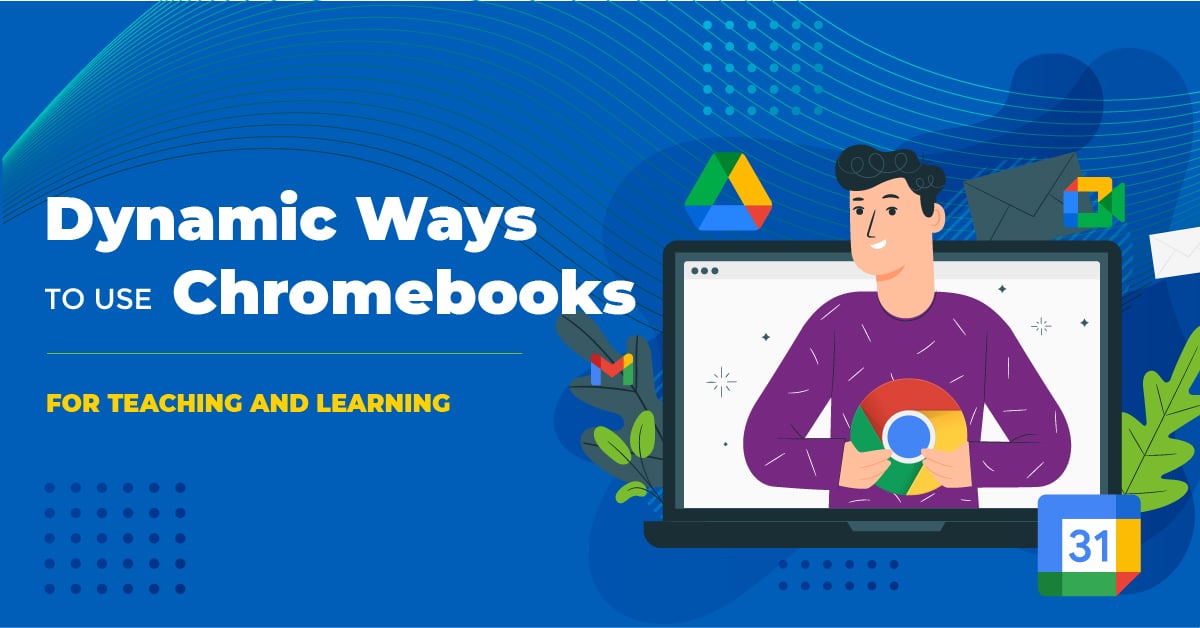
Chromebooks have made an incredible impact on the educational landscape in the past decade, starting with pilot programs in 2010, that showed educators how user friendly, dynamic, and secure these devices can be. In the last two years, Chromebooks have been especially critical when teaching and learning has had to shift between in-class to remote, and in quite a few cases, hybrid environments. Why have Chromebooks become a favorite for schools and classrooms across the country?
5 Reasons Chromebooks are Key Tech Tools for Classrooms
- They are affordable. Even schools with limited budgets can help ‘level the playing field’ for their students.
- They are easy to use. Chromebooks can boot up and connect quickly, provide a good amount of cloud storage so students can share devices, and have a long battery life.
- They help students collaborate. Students can connect with others in any learning environment. This is especially important when students need to learn remotely and work on a project with their peers.
- They boost students’ tech skills. The more students use Chromebooks for class assignments and team activities, the sharper their tech skills will become, which is essential for today’s workforce.
- They are powered by Google. Google is a name synonymous with advancing technology like its educational suite of applications (think Google Classroom). In addition, Google has longevity so there is support available for the life of the Chromebook.
Now that we know why Chromebooks are the best choice for classrooms – physical and virtual – let’s delve into how they can be used to amp up teaching and learning. Remember, activities facilitated using Chromebooks help meet Common Core Standards such as those for English Language Arts. For example:
- CCSS.ELA-Literacy.W.K.6 - With guidance and support from adults, explore a variety of digital tools to produce and publish writing, including collaboration with peers.
- CCSS.ELA-Literacy.W.3.6 - With guidance and support from adults, use technology to produce and publish writing (using keyboarding skills) as well as interact and collaborate with others.
- CCSS.ELA-Literacy.W.6.6 - Use technology, including the Internet, to produce and publish writing as well as interact and collaborate with others; demonstrate sufficient command of keyboarding skills to type a minimum of three pages in a single setting.
- CCSS.ELA-Literacy.W.9-10.6 - Use technology, including the Internet, to produce, publish, and update individual or shared writing products, taking advantage of technology’s capacity to link to other information and to display information flexibly and dynamically.
Using educational technology like Chromebooks is critical in helping students progress academically which will carry through to their personal and professional lives. While there are numerous ways to use Chromebooks for rigorous teaching and learning, here are 10 ideas to try soon.
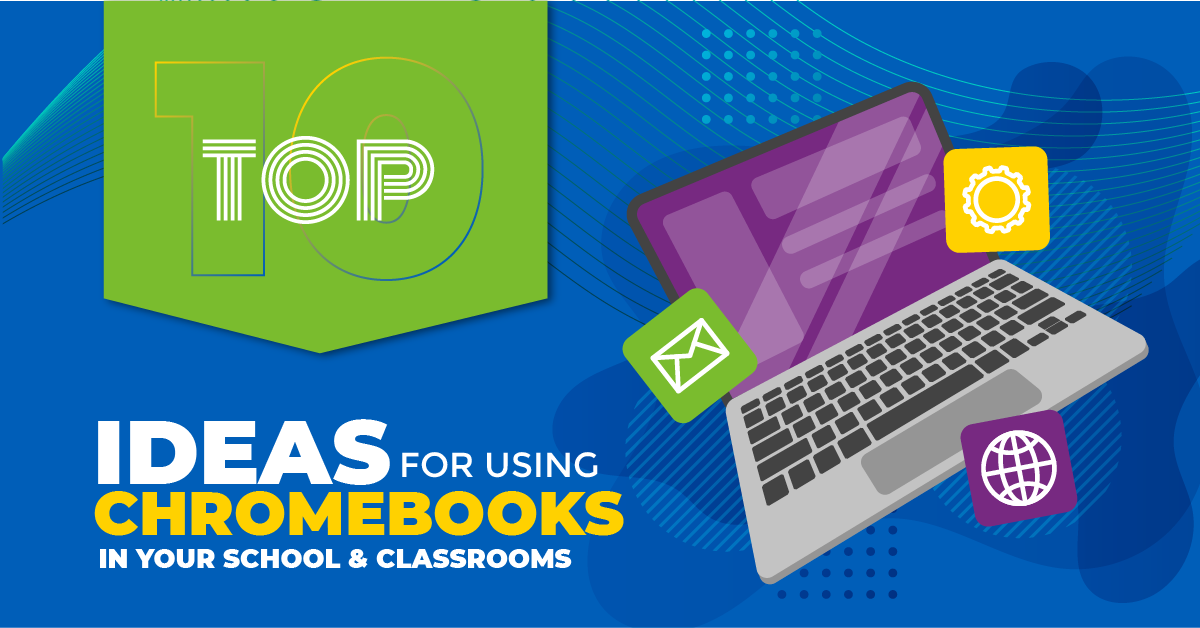
Top 10 Ideas for Using Chromebooks
- Relay information and tasks. Share learning goals and objectives, provide instructions for assignments, and post links to resources needed for activities.
- Personalize Google Classroom topics. Refresh the virtual classroom by designing personalized topics in your Workspace. Include emojis for added personality!
- Use Google Docs for writing assignments. When students use Google Docs, it can be shared with other students for peer review and increased collaboration opportunities. These docs can also be reviewed at any time for providing timely feedback.
- Improve writing accuracy and fluency with Voice typing. Students can use the Voice typing tool in Google Docs to help them communicate their thoughts. This is especially helpful for beginning writers.
- Bolster curiosity with Explore. Students can use Explore in Google Docs and Slides to access resources on the web and from their Google Drive. Explore is in the Google applications space so students can stay on the document while investigating online.
- Amp up accessibility. Add closed captioning to slides to improve the accessibility of any presentation. Closed captioning can help improve student focus, boost engagement, and accommodate students with auditory disabilities.
- Create landmarks with headers and emojis. Students working on lengthy documents might find it challenging to organize ideas. Use the Header tool to break up content, adding emojis to draw the eye and more clearly separate ideas.
- Collaborate with colleagues. Besides having students work on assignments together, teachers can share ideas, collaborate on lessons and plans, and provide feedback to one another. Quickly share activities that can be used the same day and compare student results afterwards.
- Interview Subject Matter Experts. Using Google Hangouts, students can interview SME’s when progressing through a unit. For example, invite a marine biologist from the local aquarium to talk about sea life.
- Try app smashing! App smashing blends apps together to streamline workflow. Many Google apps combine to boost workflow like Google Keep which is a notetaking app that can be opened and previewed in a sidebar menu in multiple applications.
The flexibility and affordability of Chromebooks makes them a popular choice for schools. While many teachers are comfortable with using Chromebooks, there are opportunities to advance their skills with tutorials provided by Google and professional development courses designed specifically for using Google Workbook for Education. The potential for Chromebooks is limitless and those that will benefit the most from this dynamic tool are our students.
For information on how to add Chromebooks to your classroom, go to boxlight.com/chromebook-class-collection.