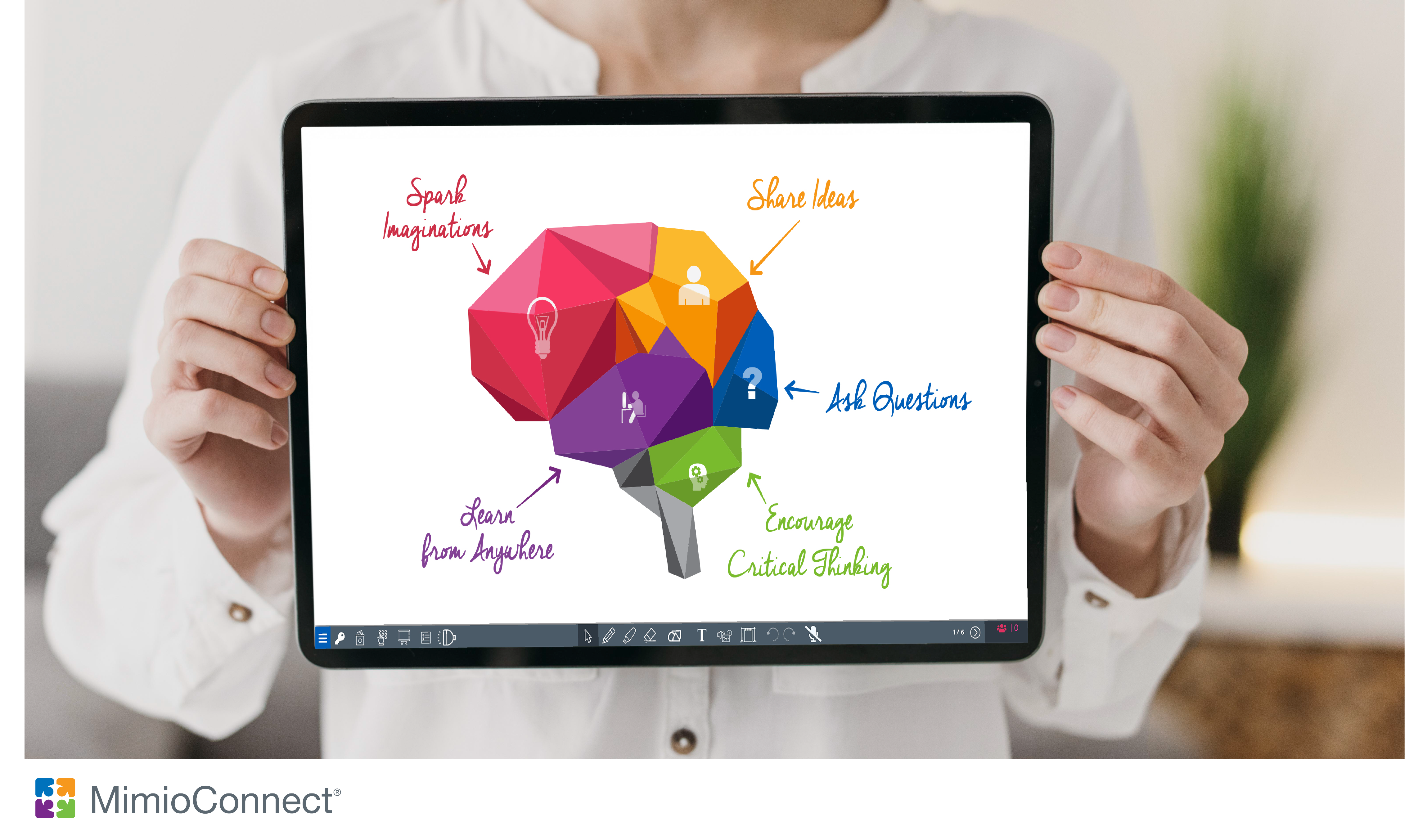
Teachers everywhere are trying different apps, software, and platforms to complement what they are already doing for in-class, remote, or blended instruction. A new tool that many teachers are implementing is MimioConnect® Blended Learning Platform. The MimioConnect platform’s user-friendly interface helps teachers build and present interactive lessons that engage learners, in any location at any time. If you are deciding on an “all-in-one solution”, MimioConnect is offering a free trial so that you can explore its many features: MimioConnect Free Trial. Because MimioConnect is a web-based platform, no software download is necessary. Simply sign up!
After registering for your free trial, here are 5 helpful tips to get you going:
- Click the Lessons tab and view the Getting Started These short videos cover a range of topics such as ‘Create a Class’, ‘Create a Lesson’, and ‘Preview and Assign Lessons’. This tab also includes an on-demand, self-paced interactive training course that answer common questions like ‘How can I search, view, assign, and save lessons from the Lesson Library?’ and ‘How can I enhance existing materials with interactive features in MimioConnect?’
- Explore the Lesson Library which houses over 10,000 ready-to-use lessons and assessments aligned to key learning concepts. Filter your search by selecting the subject and level, then preview the lesson or lesson collection.
- To create a lesson, simply click the Create New lessons can be saved in folders that you name and organize for efficient planning. For any lesson, import media from your local drive, and Google Drive or OneDrive. You can also search for images and videos using the search function to create engaging lessons students will respond to.
- If you have favorite lessons that you’ve used with other whiteboards, simply import the files and open in MimioConnect. Content can come from a variety of sources such as PowerPoint®, PDF, Google Docs, Slides, Flipchart, Notebook, MimioStudio™, and more.
- You also have the option of using MimioConnect in Meet Now mode to open a whiteboard and start a class discussion. Annotate using familiar tools such as pen, highlighter, and shapes. All annotations will be saved and can be shared with students for reference. This is a great way to introduce new topics!
Of course, there’s much more to MimioConnect but try out these 5 tips to get started right away. You will find that MimioConnect is flexible, customizable, and perfect for any learning environment!
Watch the video to learn more about what MimioConnect can offer:
To learn more about MimioConnect, go to boxlight.com/mimioconnect.


