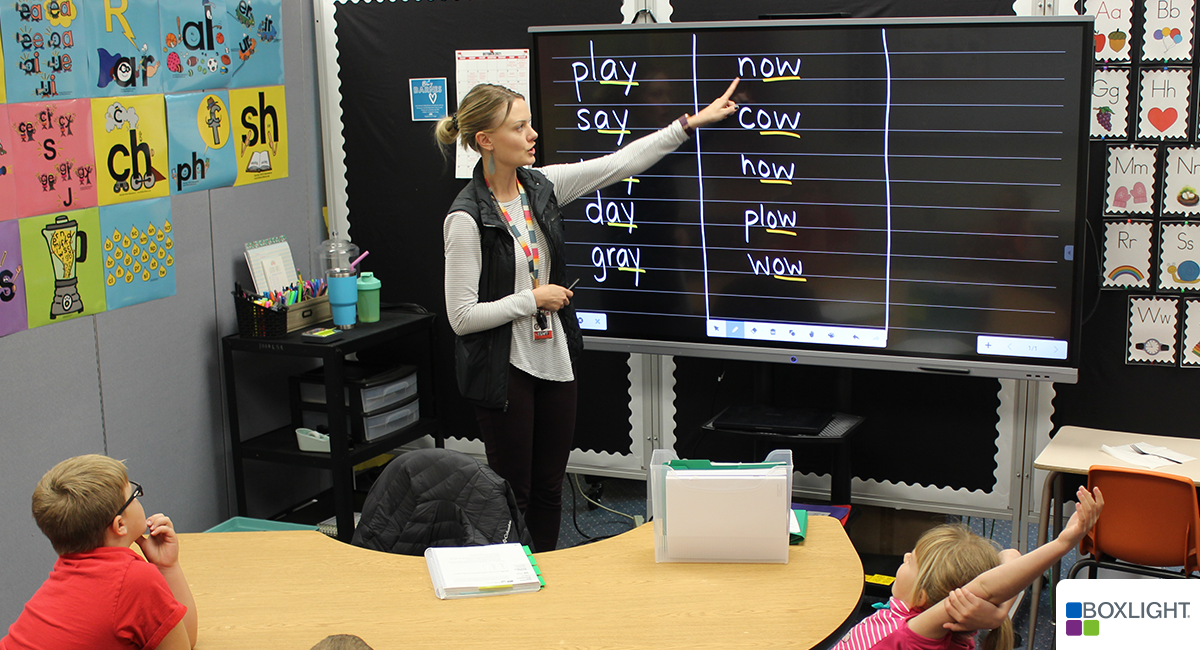
Classrooms are quickly becoming technology hubs for teachers and students, with interactive displays at their core. While many teachers feel comfortable with interactive whiteboards and projectors as the ed tech to serve their needs, interactive displays have certain advantages over those classic tools. Here are at least 10 advantages of interactive displays to power learning.
Advantages of Using an Interactive Display in the Classroom
1. Increases student interestThe bright, clear images on the screen will attract even the most hesitant learner. Add dynamic, interactive components such as video or internet stream and engagement is sure to increase. Think about it: a poster of the ocean habitat illustrating different species is starkly different than a video showing whales swimming or eels darting in and out of their hiding places.
2. Boosts engagement via interactive elements
It can be a challenge to engage students and have them collaborate on activities. But because the look and feel of the interactive display is like their personal device, students will want their turn to tap the screen! Many interactive displays have multi-touch capabilities so multiple students can make selections, answer questions, add annotations, highlight, or move content.
3. Includes educational software and learning apps
Innovative interactive displays come equipped with classroom software and learning apps. Dynamic classroom software allows teachers to create interactive lessons that include multiple question types, docs, images, videos, slide presentations, and more in a matter of minutes. To reinforce lessons, use fun learning apps that can be used as a whole class, small groups, or for one-on-one support. Learning apps that are aligned to key objectives and standards are a bonus!
To learn how to download and install Cleverstore Apps on your MimioPro 4 interactive display, watch the video:
4. Import 3rd party interactive lessons
For a time, interactive whiteboards were the popular device for many years in tech-forward classrooms, teachers have created and used activities and lessons that have proven very successful for them. They don’t want to waste the time invested in these prized lessons. That being the case, state-of-the-art interactive displays have platforms that can import 3rd party interactive whiteboard lessons. For instance, teachers can import lessons created in SMART Notebook and ActivInspire to the MimioConnect platform available on Boxlight interactive displays.
Watch the video to learn more about MimioConnect:
5. Gauges understanding in real time
Software that comes inbuilt on interactive displays can include features so teachers can view, in real time, student responses to questions created for the lesson. Teachers can also pose questions during a lesson using a variety of polling tools if available. This is valuable for addressing any misunderstandings or misconceptions right away rather than waiting after a lesson is over.
For an example on how to do this using MimioConnect® blended learning platform, watch the video:
6. Share work with screen mirroring
Screen mirroring software enables teachers to share images cast on the interactive display to student devices. Teachers and students can annotate images that can be seen by anyone viewing the display. This is especially useful for students learning from home who can now participate in class discussions and collaborate on tasks using their web-enabled devices.
7. Student accessibility for all
Interactive displays have been proven to help students with different disabilities participate actively in lessons. For example, students who have difficulty gripping writing tools such as a pencil or stylus, can use their fingers or palm to annotate on an interactive display. In addition, displays mounted on carts which be moved so that students who are unable to walk to or stand at the board can participate in lessons.
For an example of ways special education teachers use interactive displays, read Boosting Engagement for Students with Exceptional Needs.
8. Enhances STEM learning
Bring STEM lessons to life using your interactive displays. Students can plan and carry out experiments, share findings and results, and collaborate with others using screen mirroring software. Science teachers who have incorporated display technology rave about being able to invite experts for interviews via video conferencing, helping students envision a future in STEM.
For an example of ways science teachers use their interactive displays, read Cutting Edge Technology Spark Engagement for Science Students.
9. Saves time and effort
High-quality, comprehensive interactive displays are out-of-the-box solutions that won’t require excessive cables, hard wiring, or bulb maintenance. Teachers can save valuable instructional time by not having to deal with making sure images are clear and focused, or connecting their PC to the display. Turn on the display and start working, using the tools and apps that come standard.
10. Syncs with cloud drives
Access to cloud drives on an interactive display allows teachers to create, collaborate, and share lessons and materials even when they are not at school. The ability to sync with Google Drive and Microsoft OneDrive is a plus for teachers that want to upload and share activities, for administrators to share annotated meeting notes, and for students to access assigned lessons or reference documents.
To learn how to access files from your cloud drives, watch the video:
There are many reasons to incorporate interactive display technology in classrooms, with the ultimate goal of helping teachers teach and students learn in more dynamic and engaging ways. How have you used your interactive display in your classroom? Please share your ideas and strategies with us!
Boxlight has webinars on how to use the new firmware installed on the award-winning ProColor 3 and MimioPro 4 interactive displays. To view them, click here: On-Demand Webinars.


