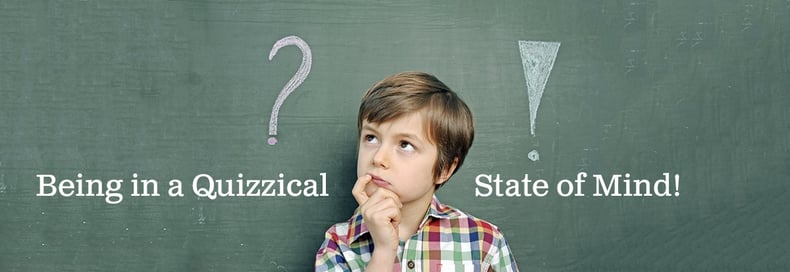
As educators, we know how easy it is for students to say they understand a concept and are ready to move on. However, this is not always the case, so consider using formative assessment to determine what should happen next in your classroom.
The purpose of formative assessment is to gather feedback from your students in order to determine what your students have learned and help you decide on the upcoming instructional measures. Good formative assessment can provide immediate feedback and will impact how and what is being taught. In planning for formative assessment, ask yourself some questions such as: What is essential for my students to know or be able to do after my lesson? How might I assess that? How will the data change my teaching? We live in a digital age, and technology is a great tool for formatively assessing students in a way that makes the process more interesting for them.
Here are some useful tools to perform formative and summative assessment in the classroom:
- Socrative: An online student response system that can be run through the website or the app. Socrative is a formative assessment tool that allows teachers to create quizzes, quick questions, or exit slips that allow for multiple-choice, true/false, and one-sentence responses. Each assessment can be graded with feedback for each student, and student data can be accessed online or exported to Excel. Space Race works well with teams to review concepts previously taught or to prepare for a test.
- Poll Everywhere: Available on many platforms, this tool works great for conducting class surveys and discussions based on previously taught concepts. Questions can incorporate images and text, and results can be graphed in real time. Teacher-created surveys are displayed to the class while students use specific survey codes to text or submit responses from any device.
- Edmodo: A free online digital classroom platform that provides an area for virtual discussions, assignments, and assessments. Quizzes can be developed by teachers or through a bank of questions using Edmodo Snapshot. Additional content can be added such as images, videos, and documents. Questions can be randomly displayed for students and can contain multiple-choice, true/false, fill in the blank, and short answers. Quizzes can be assigned to classes and graded through Edmodo.
- Google Forms and Flubaroo: Google Forms are multiple-choice style surveys that you can share with anyone (e.g. via email or web link). Each time a student fills out the form, their responses are placed as a new row in an accompanying spreadsheet. Once a form is created, an answer key can be developed by taking the quiz using the link that was created from the form. In Google Sheets, the Flubaroo add-on will take the answer key and grade each student form response. The Flubaroo menu offers the ability to email each student their grades, view a summary report, or regrade the assignment.
- Plickers: This is a great tool for a classroom that doesn’t have 1:1 devices. Plickers is a rapid response classroom polling app that allows students to answer true/false or multiple choice questions using paper cards instead of electronic devices. Classroom polls happen when a teacher displays a question for students to see. Each student holds up their unique paper card, turning the card in different orientations to show their answer (one side says A, another B). The teacher uses a device to scan students’ answers which are recorded. Teachers can track each student’s responses over time.
- Formative: There are four simple steps to this assessment tool: create an assignment, assign to students, receive live results, and give feedback. When building an assignment, questions and content can be added such as images, a whiteboard, a YouTube video, and uploaded documents. Created assignments allow students to type, answer multiple choice questions, enter numbers, draw (with a mouse or their finger), or upload an image. Teachers can create their own assignments or use one from their gallery of pre-made assignments and watch their students’ answers in real time.
- Testmoz: A simple quiz generator that produces four different types of test questions (true/false, multiple choice, multiple response, and fill in the blank) and automatic grading. Quizzes are passcode protected and given a specific quiz URL. Teachers can see the scores, averages, actual responses to quiz questions, and export the data to CSV.
- Quizalize: Create quizzes with multiple- or two-choice question sets as well as single-word responses presented as word scrambles. Students can access the quiz from the web using a class code and see the full quiz on their screen. Quizalize can be used as a pre-assessment tool or as a formative assessment to check for understanding. Teachers can connect Quizalize with Google Classroom through ZZish, which serves as the dashboard/tracking system for student data. While students are taking the quiz, teachers can see who needs help along with details on how students answered each question.
- MimioStudio and MimioMobile: Create formative and summative assessments with short-answer, short-essay, numeric, and multiple-choice student responses in the MimioStudio software. You can assess students with any mobile device equipped with the MimioMobile assessment tool, or with any device using a compatible web browser. This app and software combination allows educators to create interactive lessons and collaborative activities, and can be adjusted for individualized instruction to increase the effectiveness of the lesson. What's more, you can try MimioMobile free for 30 days.
- FlipQuiz: Designed for teachers to easily create and display Jeopardy-style review games and embed on any blog or website. Sign up for free, create your board, and save for future use and editing.
- EdPuzzle: Turn any video—from Khan Academy, YouTube, Learnzillion, Ted Talks, National Geographic, etc—into a lesson for your students. Videos can be trimmed to your liking, you can add your own voice, and you can even embed quizzes. Assign the video to your class and get feedback on the results. Classes can be imported into EdPuzzle from Google Classroom.
Whichever method you choose, formative assessment is beneficial to both you as an educator and to your students. Not only will you teach more effectively, your students will get more out of your lessons. If you’re interested in trying out formative assessment in your classroom, click here for a FREE 30-day trial of the MimioMobile collaboration and assessment app. Already have a favorite method for your classroom? Let us know in the comments below!



