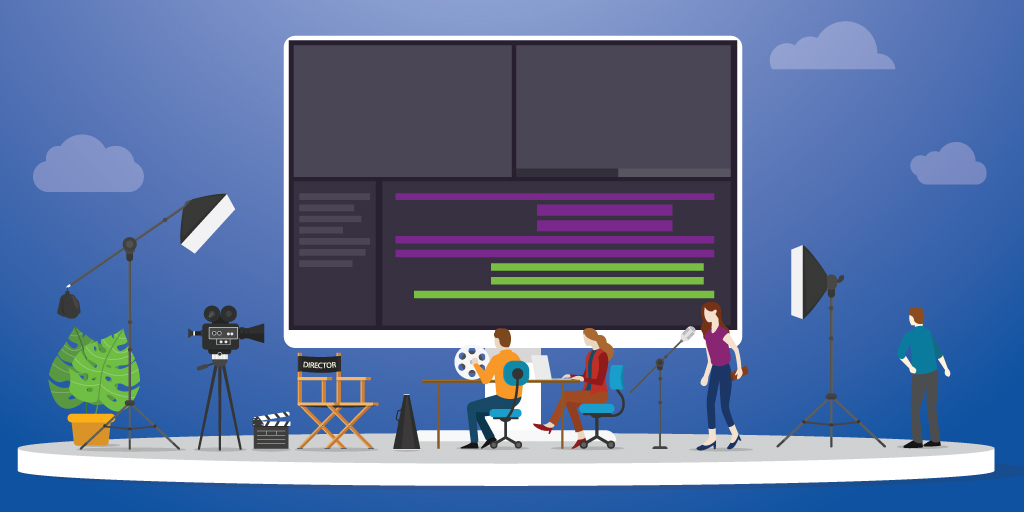
Technology has helped improve the educational experience for students in a variety of ways. One of the best ways for teachers to leverage the use of technology is to provide students with resources that allow them to access it anytime.
Some teachers use this to flip their classroom. I believe every teacher at every grade level could benefit from the knowledge of how to do this, even if they don’t intend to flip their classroom. This is because it frees up the teacher to provide snippets of instruction both when the teacher is in the classroom and when they are not. It can be efficient and engaging for the students.
Effectively Using Video in the Classroom
There are two main ways that I have seen teachers do this effectively. The first is preparing for a substitute. For concepts that need to be explained to students, teachers can make a short video or set of videos to explain the content. Not that a sub can't do this job, but the videos allow students to review the information in just the way that the teacher wants them to learn it. The second method for using these videos is during centers in the classroom. The teacher can remediate or enrich students through the use of a tutorial video for explaining the ideas. These are quick to make and students are much more engaged with the information coming from their actual teacher than some random person on the internet (like a Khan Academy video would be).
94% of teachers incorporated video into their lessons in the past year, which shows just how popular this learning and teaching tool has become. When teachers are putting these videos together, there are a number of different software options available to help guide the process. One of these options is MimioMoovly, a simple tool that allows teachers, faculty, students, and educators to easily create video lessons, tutorials, and explainer videos.
Creating Engaging Video Content
The ability for students to understand, evaluate, and create media in a variety of forms is an important part of education. MimioMoovly software is an excellent tool to help students express themselves and acquire media skills through video by learning to turn images, footage, music, speech, and text into new video stories. With MimioMoovly, you can increase students’ digital competencies with engaging video assignments. This easy-to-use software allows you to:
- Create your own flipped classroom videos
- Engage students with motivating video assignments
- Make your own e-learning videos
- Explain educational topics using over one million free and royalty-free media objects (images, footage, and sounds)
- Present projects with a stunning video explainer
- Bring in screen capture video and add additional graphics, sound, and other video content
Here are some other options with screen capture that I have used and would recommend:
- Screencastify: The extension works well and I have used the free version exclusively. It offers an option to upload to YouTube, which makes the need for any additional storage unnecessary. It claims to be the #1 screen recording app in Chrome.
- Loom: Loom has an advantage over the other options because of the ease of pausing and deleting the videos. Most of the time when I’m making one of these videos, I get stuck and have to start over. Loom allows the user to pause in the middle to regroup and start again.
- Screencast-O-Matic: Much like Screencastify, this option is super easy to use and allows for quite a bit of storage. There is a watermark that shows up on all the videos, which can make them look a little unprofessional, but that really isn’t an issue when using these with students. The big advantage to this one is the editing options that are allowed, where the other two don’t allow for much of this with the free versions.
It’s All in the Details
There are some tips and tricks to keep in mind if you are a teacher who wants to try this. First off, it’s important to have a camera if you want that option. Many laptops come with one that’s already built in, but it might be necessary to get a webcam. The same goes for a microphone.
It probably goes without saying, but double-checking the visual and the audio is essential to making these videos work. Anytime I start a new video, regardless of what software I'm using, I create a short test video and then play it back to make sure everything is working correctly. There's nothing worse than creating a five-minute video and then realizing that none of it worked the way you expected.
Along the same lines, if you're making videos for students, it's imperative that the background is not distracting. It seems silly, but if there’s something out of line or distracting behind you in the video, some students will get so hung up on it that they won't listen to anything that's going on in the video.
Getting Started in Your Classroom
Wondering how to get started with video in your classroom? Here’s an example of how students in a sixth-grade science class could use video to provide evidence of understanding:
- The goal: Show that living things are made of cells.
- Overview of assignment: Students will collaborate in teams to produce a video on a specific body system as it relates to a conceptual understanding of the topic.
- Teacher instructions: Provide background knowledge using school-designated curriculum along with a list of resources for students to use as research tools.
- Student instructions: Create a five-minute video about a body system: nervous, circulatory, digestive, muscular, or the human brain. A virus (flu) has invaded the body and you must describe the function of your body system as it relates to fighting the virus. Your team includes a script writer, a director, and a voice actor to narrate. Be sure to include the following:
- Describe the function of the body system
- Identify the organs in the system and their functions
- Indicate how they contribute overall and be sure to include your claim providing evidence/reasoning
- Create 2–3 analogies on how the body system fights the virus
There are many different tools that you can use to create these videos. I have found most are easy to use, user-friendly, and able to be shared easily. The best part about them is that once the teacher has mastered the tools, kids can make their own. It’s a great higher-level experience for students to narrate their project or presentation. They can teach each other new concepts through the use of these videos.
Learn more about the MimioMoovly video editing software and try it free for 30 days!>>


