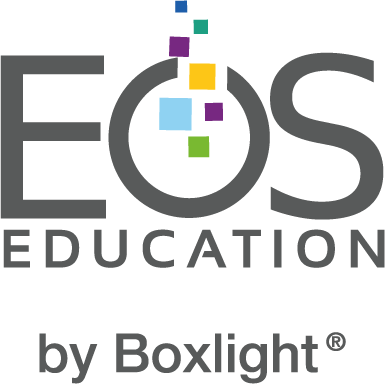Teachers, listen up! Creating technology procedures in your classroom is vital to
ensure a seamless digital learning experience. Just like we used to organize physical
folders with colors, now it's time to establish efficient digital organization systems for
all students! 📂
Here are some key points to consider while crafting these procedures:
1️⃣Set Clear Expectations: Lay out the guidelines for online essay or project submissions
in a crystal-clear manner. Let your students know the deadlines and consequences for
late submissions.
2️⃣Foster Student Buy-in: Involve your students in the process of creating the
organization system. When they feel included, they are more likely to follow the
procedures diligently.
3️⃣Simplify and Standardize: Keep the procedures straightforward and uniform for
everyone. This consistency will make it easier for both you and your students to keep
track of assignments.
4️⃣Provide Tech Support: Ensure that your students have the necessary tech skills to
navigate digital platforms. Offering guidance and support will boost their confidence.
5️⃣Emphasize the Benefits: Highlight the advantages of staying organized in the digital
environment. A clutter-free workspace leads to greater productivity and less stress!
By implementing technology procedures, you can streamline your classroom's digital
organization and avoid the frustration of unsubmitted work. Let's create an efficient
and effective learning environment for both you and your students!
Saving Files for Assignments
Anytime you are closing/saving a file it is imperative that you follow these steps for
success.
| Process | Examples |
| Name your document with assignment name. | Assignment Name_Week Assignment Name_Unit.Section Unit_Assignment Name |
| Save to your class folder. | English 1 Folder |
| Click the title to see what folder it is saved too. |
Using the Interactive Display Do’s and Don'ts
Anytime you are using the interactive display it is imperative that you follow these steps for
success.
| Do's | Don't |
| Make sure the teacher gives you permission. |
Use the interactive display without permission. |
| Make sure your hands are clean. | Spray the interactive display with anything. |
| Save items to your periods folder. | Delete anything. |
Other examples for technology procedures to keep in mind:
- Email procedures
- Frequently used websites (Have students "favorite" these at the beginning of the year)
- Late work for Online assignments
- Specific naming of files
- Using Chargers/Forgetting Charger
- Forgetting Laptop - What do you do?
Explore more strategies and tips for the classroom. Go to https://boxlight.com/services/professional-development-for-teachers