6 creative ways to use an ink capture system
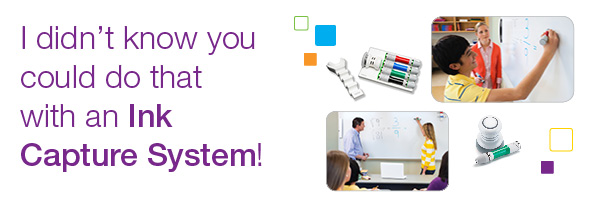 Many teachers and students love using dry erase markers. They love the way the markers feel on the whiteboard, and they love the colors. With an ink capture system like the MimioCapture™ ink recorder, you don’t have to give up dry erase markers, and you have great additional benefits. Expo dry erase markers fit inside special pens, which allow you to save multicolor notes and drawings in a variety of file types – including PDF, JPEG, and HTML – and edit or print them later.
Many teachers and students love using dry erase markers. They love the way the markers feel on the whiteboard, and they love the colors. With an ink capture system like the MimioCapture™ ink recorder, you don’t have to give up dry erase markers, and you have great additional benefits. Expo dry erase markers fit inside special pens, which allow you to save multicolor notes and drawings in a variety of file types – including PDF, JPEG, and HTML – and edit or print them later.
If you’ve been using the MimioTeach™ interactive display in your classroom, you may already be familiar with MimioCapture technology, which automatically saves what you write or draw, in real time, in a MimioStudio™ Notebook page. Just as with any MimioStudio file, you can continue to edit, print, or share your whiteboard notes and drawings. And you can switch back and forth between a MimioCapture pen and a MimioTeach stylus, and the system will immediately recognize which is being used.
That’s a basic overview of ink capture technology. Here are some inventive ways to use it:
- Add student drawings to your lessons on the fly. Let students use the MimioCapture pens, and their drawings can become digitized right into your lesson.
- Have students do various handwriting activities using the ink recorder. Then automatically convert their handwriting into font-based text, using the Recognize Text tool.
- Help absent students get caught up when they return. Digitally capture all the whiteboard notes to share with them as printouts.
- Quickly review past lessons before a test. Students can skip taking notes if they know you will give them a review later. That lets them participate more fully in discussions.
- Record students’ projects and posters. Take advantage of MimioTeach portability by placing the bar to the left of a student project or poster being created on a desk or on the floor. Give the students ink recorder pens, and whatever they create will be digitally captured in a MimioStudio Notebook page on the teacher computer.
- Show the progression of a lesson. Insert new pages in your Notebook file each time something is added to the whiteboard. To add a new page, press the bottom (Launch) button on the MimioTeach bar while in Capture mode, hold it down until you hear a single beep, and then release it.
The MimioCapture ink recorder allows you to go back to some of the basics while incorporating technology. It also gives teachers new ways to engage students and encourage participation. You can learn more about using the MimioCapture device in our On-Demand Quick Learn training recordings.



