
The end of the school year is upon us, but that doesn’t mean the learning has to stop! Here are some fun lesson plans and activities for June to help keep your students engaged until summer break:
End of the Year Review: These renovated lessons offer the perfect opportunity to review math and language arts concepts covered during the school year. Choose from either K-2 elementary students or grades 3-5.
If you enjoyed the above content, consider joining our MimioConnect interactive teaching community to access more of our valuable lesson plans, content, and resources. Click here to register today!
Become a MimioStudio Expert
Looking to take your lessons to the next level? Here are some new MimioStudio tips and tricks to help you get the most out of our engaging software:
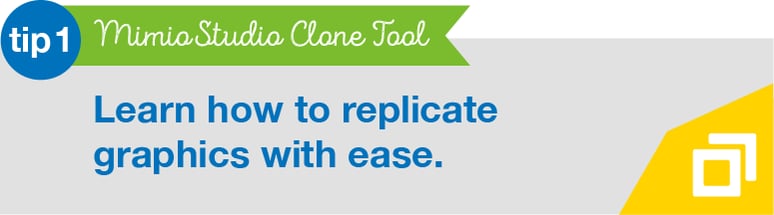
Cloning Objects Within MimioStudio
Make a simple activity even better—plus add interactivity and problem solving—with the Clone tool. Take a math lesson as an example: Students could be provided various numeric equations in a MimioStudio lesson. To help them visually represent the process of the mathematical operation, you could give them a graphic that they have to use to represent the problem. Cloning the object allows the teacher to have one item on the lesson that students can click on and drag multiple times to replicate quickly.
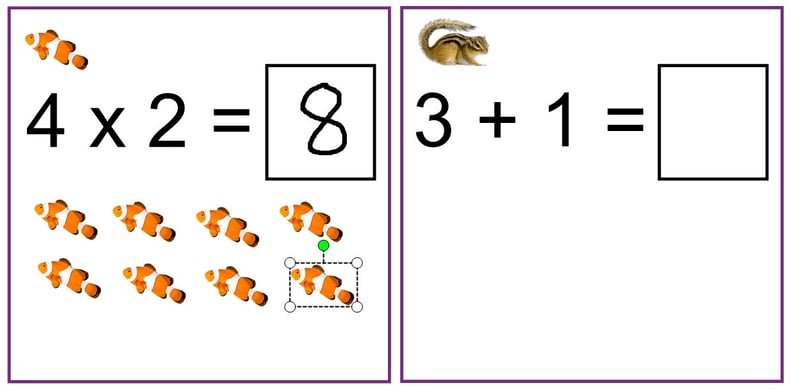
To do this, simply select the object you want to be cloned. On the MimioStudio menu, click Insert and choose Clone. A blue border will then appear around the object indicating that it is now an interactive component. Position the object in your lesson where you want it to be, along with the rest of your page design. Select all objects and lock them on your lesson page by choosing Format > Locking > Lock from the MimioStudio menu.
Learn more about using the Clone tool in our upcoming “MimioStudio: Formatting II” Quick Learn session on June 13 at 7:30pm.
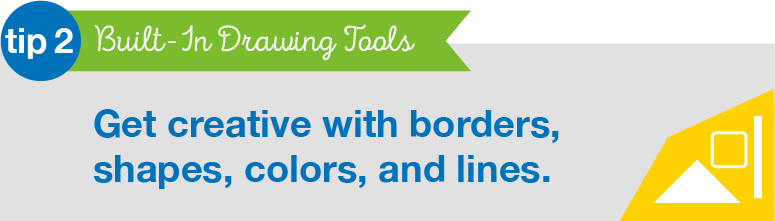
Customize Your Designs
Creating your own lessons can take some time and creativity. Luckily, MimioStudio has a number of easy-to-use tools that just make sense and bring a lot of power to each lesson. Built-in drawing tools allow you to create several shapes and lines, along with additional options that let you customize any design ideas you have—including adding color to a border, fill color, and even line styles. The possibilities for how you use the objects created are endless!
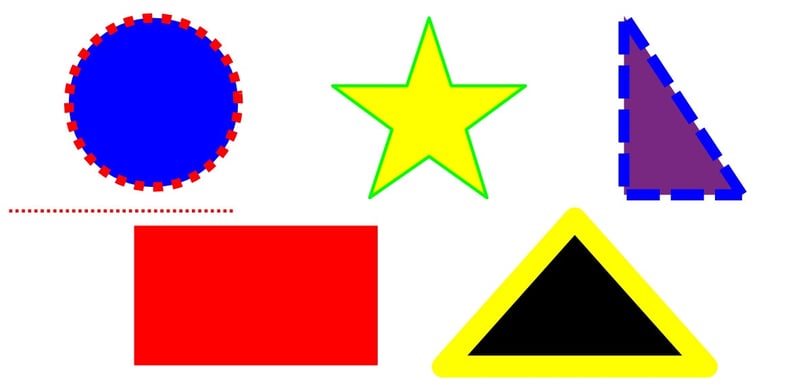
On the MimioStudio toolbar, select the Shape tool. You’ll see options that include lines, rectangle, ellipse, triangle, right triangle, five-pointed star, hexagon, and pentagon. When drawing lines with the tool, you will also find additional options that include lines with arrows. Once you select your tool of choice, you can choose the appropriate colors. With lines, you can choose one color from the color palette on the Toolbar. With any of the shapes, you have the option of selecting a border color and a fill color for each shape. Select colors before drawing the shape or select the object after the fact and choose your color combinations. You’ll also have the option of adjusting the thickness of the border or line along with choosing from either a solid, dashed, or dotted line style.
Learn more about the Shape tool and how to easily incorporate shapes into any lesson during our “Tour of MimioStudio” Quick Learn sessions on June 5 at 7:30pm and June 19 at 11:00am.
This is just the beginning of the incredible set of tools available to you within MimioStudio. Interested in checking out more of the Quick Learn sessions offered this month? Click here to view our complete list!



