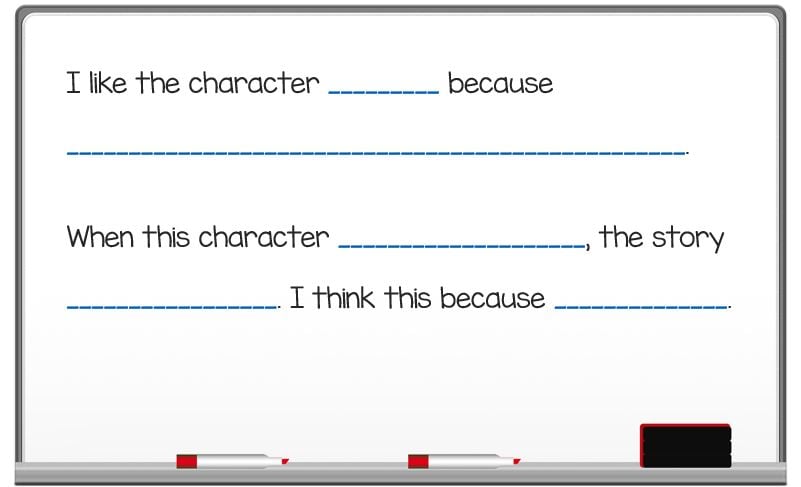
Today, you’re facilitating your weekly online lesson and the focus is transition words. As usual, your ‘regulars’ are doing what they do best – answering questions, participating in discussion, and sharing examples. Your quieter ones are sending you chat messages when they have questions or are confused. Who you’re not hearing much from are your English Language Learners, or ELLs. They are on camera, smiling through the lessons, even raising a ‘thumbs up’ when you ask the class if everyone understands. But you’re having doubts about how well they are comprehending. You can’t easily stand next to their desks and check work. Your aide isn’t there to do a double-check or ask a question in the native language to ensure understanding. What can you do to help your ELLs in a virtual classroom?
Best practices for supporting your ELLs does not change, but the means of delivering those strategies may need to be tweaked. If your school is using Microsoft 365 Education, there are a number of features that can ‘fill in the gaps’ of not being in a physical classroom.
Use Visuals
This can include images, graphic organizers, real-life examples, and videos. For example, using OneNote, create a notebook that includes new vocabulary terms and visual supports. Or create visual vocabulary notebooks by subjects, such as science, and create sections by topic or unit (Water Cycle, Photosynthesis, etc.).
Images can be inserted same as would be done with a doc. Simply click Insert, click Picture, and select the image source including Bing images available online. Students can be taught how to create personal ‘picture dictionaries’ that you can check weekly.
Graphic organizers can be customized to reinforce new concepts, identify relationships, and deepen understanding of processes. Besides inserting a table to organize information, such as a KWL chart, use the Draw feature to draw Venn diagrams, a concept map, or arrows to show connections between ideas.
OneNote also makes it simple to add video links that can be played within OneNote (students do not have to go outside of Teams). Choose short videos that use simple dialogue while still using appropriate concept/subject vocabulary.
Set Clear Objectives
As with any new unit or lesson, set clear objectives that can be understood by your class. These objectives can also be posted in OneNote for reference as instruction progresses. Similar to what can be done with vocabulary support, create a notebook with learning objectives. These objectives can be checked at the end of a lesson/unit to reflect on learning.
Add sections with learning rubrics so students can conduct self-checks. Make sure that for ELLs, the language is short and simple. It’s important to facilitate a mini-lesson to review any rubric, but your ELLs may need an additional, separate session providing them with many examples of what is expected. This would also be a good time to encourage them to ask questions, reinforcing the idea that they need to take responsibility for their learning.
Provide Accommodations
Besides providing items such as graphic organizers, learning rubrics, and visuals for vocabulary, having apps that can ‘read’ the page or translate new terms is helpful. OneNote has an Immersive Reader feature that can read all of the words on a page. This is a great tool for ELLs when completing assignments that may require lots of reading. Of course, providing ELLs with modified text that has short, simple sentences is preferable but the idea of hearing the words can help them make connections between key ideas. Students can also hear written instructions to any work assigned, providing increased support with the new language.
In the physical classroom, Classroom Aides often served as translators to help ELLs understand main points, or answered questions posed by the students. This is not guaranteed with distance learning, but Microsoft Translator is a helpful tool for those who are just beginning to learn English. In a conversation, the words are translated in real-time into the target language (ex. English from Spanish or Spanish from English). While helpful for transitioning between ELL levels, dependence on this tool can inhibit English language progress so use as needed.
Be Flexible, Be Patient
Classrooms are made up of a variety of students with different experiences, aptitudes, abilities, and language levels. Flexibility and patience are vital for helping every learner build confidence and improve cognition. Besides differentiating instruction for individual students and small groups of similar ability, providing work or facilitating lessons that require different modalities is helpful. Not everything has to be answered by writing or verbally. In OneNote, students can draw their responses or use stickers to communicate their thoughts. They can also audio record responses. In this way, you can also listen for English learning progress.
For ELLs, extending wait time by a few seconds after posing questions allows them time to translate, understand, formulate a response, and translate again. If scheduled online sessions are not enough to reach every student, try scheduling additional sessions for ELLs by language level (of course, this can be done for any groups in your class who may need more guidance and time). Create a section in a Conversations notebook that has sentence starters so ELLs have frames to help them formulate their responses and convey their understandings.
There are multiple strategies and models that can help English Language Learners succeed in the classroom, including a virtual one. Most importantly, having our ELLs feel connected to the class will increase confidence and engagement. In this unique time, supporting them may take a bit more of our time and energy but it’s more than worth it.
If you or your colleagues are still feeling your way through using Google Classroom or Microsoft 365, we have on-demand, online webinars available for free: Distance Teaching Webinar Series. And if your school is ready to go beyond the basics, check out our new courses especially designed for distance and blended learning: Distance and Blended Learning Courses.


