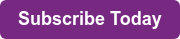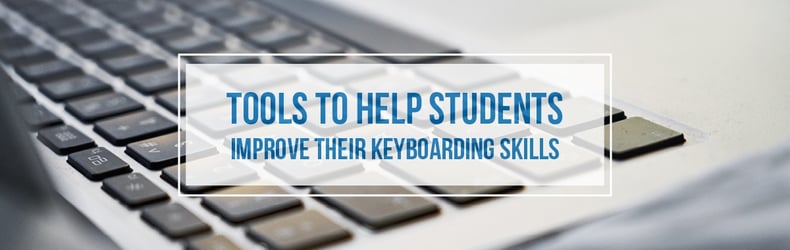
If keyboarding is an important skill for students to learn and master—and many would say that it is—what are some good tools to help students learn this skill? Like many online options, there are free versions that can work for different circumstances. Sometimes free versions have limits, and paying a little bit for one of the programs is well worth the money. But other times, especially when students are first learning keyboarding, free versions are just fine.
What are the essential characteristics that students (and teachers) need in a keyboarding program?
For starters, any program that doesn’t track students’ progress over time is probably not worth considering. Some of the free programs are great for teaching skills, have fun games, and look visually appealing, but they don't allow students to save their progress—this is especially critical when looking for a keyboarding program to use over time with students to gain skills. Another consideration would be finding out how the program progresses to the teaching of the keys. Traditional keyboarding teachers require learning the home row first, correct positioning of the body, and correct hand technique. If the program does not focus on the home row first, it may not progress in a way that aligns with the teacher’s needs for the class.
Another consideration is how the program is going to be used in the school. Will the program be taught in the classroom at a center or small group station with the teacher leading the instruction? Or will the program be taught in a lab setting with a technology teacher? Each of these will have different needs—for example, a classroom teacher will probably need a more robust tutorial because all of their attention won’t be focused on keyboarding at that time.
So, where should you start? Here are a few options for you to consider:
- All The Right Type: This program has strong options for both tutorials and games that students can play to increase their skills. Students in our school really seem to enjoy the games that come with this. The program saves student progress over time and focuses on home row learning first. As far as pricing goes, it is a cheaper option than others, but the interfaces and graphics look a little dated compared to other programs.
- Type To Learn: This cloud-based option from Sunburst has been on the scene for a number of years as a downloaded program—the cloud-base nature allows for instant access to new upgrades and downloads. TTL has a K-12 option for keyboarding instruction, so it may make sense to look at a district adoption if considering it. The price is competitive and in line with the other options, and the program has all the key parts that are needed to use in the classroom or lab.
- Typing Agent: We have recently found that this program works very well with our Chromebooks. Learning to type on a Chromebook isn’t always ideal—some keys are different and the keyboard itself is actually smaller than most standard ones. Nonetheless, if students are typing on them all day long, it makes a lot of sense for them to learn how to keyboard on them. Typing Agent has a free demo version for schools to try, but is competitively priced and engaging for students. It begins with home row lessons and builds from there through a gaming format with a nice interface.
- TypingTraining.com: This site focuses on all levels of keyboarding, from beginner students to adults who want to improve their skills. It can be used as a school-based program or for parents who want their student to increase their speed and accuracy. For the options that it offers, the price may be a little high compared to the others. Free quote and trials are available through the system, and starting the program is quick and easy.
- Typing Club: This is one of the few options that offers a free version that will save and track data for students. This pricing model is one that we find more and more in educational software options: A free version is available with some ads and with fewer options, but if you want the full version, it will cost a little bit. Even the price on the full version of this program is competitive with the others listed. The full version offers students timed tests and online support, along with being ad-free.
These are just a few options of the many out there, each of which has positives and negatives to them. Fortunately, all of them offer a free trial of some kind, so it is easy to have the students “test drive” them to see which is the best fit. In the end, it is the user that needs to enjoy the program, so it is good to have their input.
You can learn more about keyboarding by reading our recent blog post, which discusses the role of keyboarding instruction in the classroom. Be sure to subscribe to our blog to stay up to date on more education topics like this!