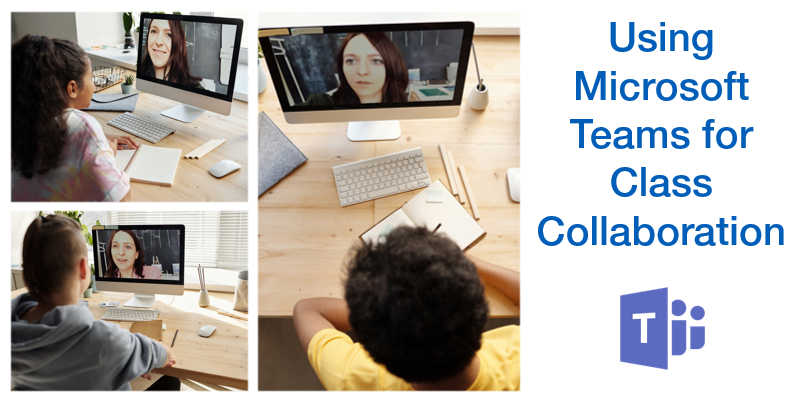
As we have all learned recently, not only can teachers adapt well to change, but they can do it quickly! Having been accustomed to in-person interaction — roaming a classroom to check ongoing progress, meeting with small groups at the “round table” for personalized instruction, and generally just being able to be with their students -- shifting to a remote, distance teaching environment has been a challenge. Yet, millions of teachers have done so with an enthusiasm and grace that is astounding and admirable.
Teachers who previously spent little time using technology in their instructional plans, have now had to switch to using software and tools with little introduction with the expectation that learning continuity is maintained. Of course, some software is “friendlier” to use than others when making this transition. One such software suite is Microsoft 365 for Education (formerly Office 365 for Education), with tools that support continued collaboration between teacher and students.
Having conversations about interesting subjects, discussing new concepts and their application, and exploring thematic topics creates a collaborative learning atmosphere. This doesn’t stop with distance teaching -- Microsoft Teams enables teachers and students to continue learning through interaction. For example, teachers can schedule class sessions pulling in personal resources such as handouts, images, maps, and videos, and share them for the class to view in real-time. Using the virtual whiteboard, teachers and students can draw, highlight, mark, and write on a shared item. This learning dynamic is like what typically happens in the classroom, so students get a sense of “normalcy” even if they are not physically together.
Further enhancing the learning experience, Teams has Immersive Reader wherein students can hear assignments read aloud. This is a great tool for students of varied ability and language levels. For beginning readers, a picture dictionary is included so that when any word is highlighted, it is read aloud and a picture pops up to help define it. With grammar options, students have a greater opportunity to contribute to class sessions and share what they learn.
A vital component of collaboration is conversation. Teachers can assign students to have group conversations, like break-out groups in class, and observe discussions. If teachers find that some students are not staying as focused as they should, they can mute members of the group. These students can be un-muted any time and rejoin conversations. Again, this scenario is familiar to students so the idea of distance learning begins to feel more and more “normal.”
As with anything new, there is a learning curve. Teachers should spend some time learning about how to best use Teams so that class sessions can go smoothly (more or less). Boxlight-EOS developed a three-part webinar series on using Microsoft 365 for Education. It is designed to help teachers get up and running with the basics of Teams for the classroom including using OneNote Class Notebook. The recorded webinars are available here at this link: Distance Teaching Webinar Series. There are also Digital Learning Specialists available for your questions on how to get started and implement best practices.
This blog has only shared a fraction of what can be done with Teams. Spend time exploring the different features and don’t be surprised by the ideas that start forming about how to use the different apps and tools (including emojis!). The end of the school year is on the horizon and there is some time to try out a few things before the next school year. While there are questions about exactly how the next school year will begin, this experience has taught us that distance learning can be a viable alternative.
Boxlight-EOS has on-demand, self-paced training that goes beyond the basics of Microsoft 365 for Education. For more information, go to mimio.boxlight.com/dte-pe-courses or contact DTE@boxlight.com.


