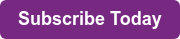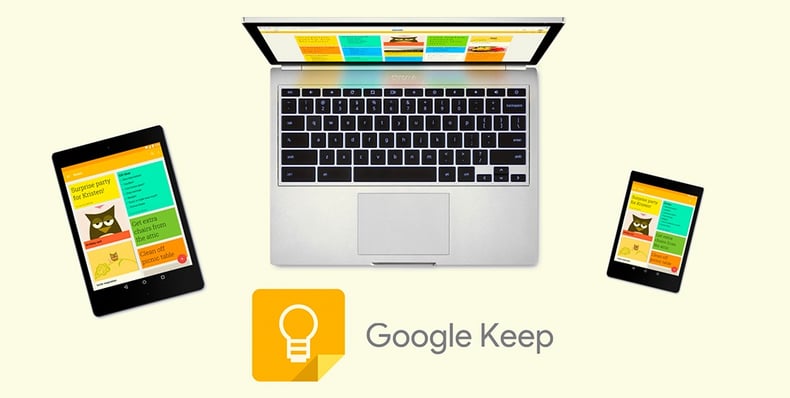
The G Suite (or Google Suite) is ever evolving. Just over the past few months, users have noticed changes to the login screen, Google Sheets has had some cool upgrades, and there are a few new ways to share and collaborate on Team Drives. Because of this, the Google Apps can be hard to keep up with—they are numerous and some are easier to use than others.
Google Keep is one of the many apps in the G Suite, but it isn’t one that pops up on the default screen, so it may not be known as well. It may take a little digging in order find all the bells and whistles to it, but I have found that it is a really useful tool.
Using Keep to Stay Organized
Google Keep allows users to store notes, pictures, and links in the cloud through their Google login. These notes can be shared with others—like sharing a Google Doc—and other users can comment or collaborate on them. This way, you can keep your to-do list all in one place.
The main advantage is that it syncs with all of your other Google-y stuff, like your calendar, email, and docs. If you are a Google user through and through, Keep is a great option to stay organized.
The interface is user-friendly and kind of looks like notes pinned to a bulletin board in the grid view—there is also a cleaner viewing option available under the list view. The notes can be color-coded, moved around, pinned to the top so they don’t go away, and easily edited. The same information will sync with any other device that you use Google on—this is one of my favorite features. I may think of something to do during a classroom walkthrough while on my iPad, or sitting at home on my phone. Anywhere I am connected, I can edit and create notes. What’s more, I can always access them, even if I am not connected.
Finding the Right To-Do List
There are many online options available for to-do lists. It may be hard to leave your current format because all of us are so habitual with what we are currently doing. (The same reason Google Plus is harder to use because you may already have Twitter and Facebook!) Do we really want to take the time to learn another app or program? It may be Wunderlist, Todoist, Any.do, or even an old school notepad—whatever we get used to that works for us is hard to leave.
There are some limitations to Google Keep, too. Some of the other to-do list applications that I mentioned above have features that go beyond what Google Keep offers. Part of the limit of Keep is that it isn’t used for anything other than a to-do list, while some of the others have organizing and calendar options that make them more functional. Google has all of these other options in some format, but they are separate from the Keep app. I prefer this myself, but new users need to expect a lost of functionality if they are accustomed to more options.
Google Keep in the Classroom
As a teacher, to-do lists are often our life-blood. But how would Google Keep fit into a classroom or a school setting? One of the best options would be to use it to organize teams of teachers—either at grade levels or through departments. As tasks are handed out, they can be saved in Keep and then shared. As members of the team take care of the tasks, they can edit the note or even delete it. This helps with collaborative productivity and keeping track of what has been completed. It can hold everyone accountable as well, because if a name is attached to a task, everyone can see who is responsible for it.
Keep could also be a good way for a classroom teacher to keep the class organized—no pun intended! By displaying the Keep screen up on the IWB at the start of the day, the teacher can show the schedule, new or different activities, and even list late or missing work. This wouldn’t be collaborative, but it does save the time of writing it up on the board each day, which can’t be done from home in the evening. This would be a “Classroom Keep” and probably not the best place for the teacher’s personal shopping list.
As you can see, there are advantages and disadvantages to using Google Keep as a to-do list. However, if you are already sold on everything Google, then this would be a great app to check out. It works for me and can work for you, too!
More Google Resources
We have written several blogs on how Google applications can help you in your classrooom. Check out these great posts below:
25 Cool Hacks for Google Docs
http://blog.mimio.com/25-cool-hacks-for-google-docs-in-the-classroom
Format Like a Champ with These New Google Sheet Tricks!
http://blog.mimio.com/topic/google-docs
Ten Reasons Why You Should Use Google Classroom
http://blog.mimio.com/ten-reasons-why-you-should-use-google-classroom
Want to stay up to date on the latest classroom tips? Be sure to subscribe to our Mimio Educator blog!