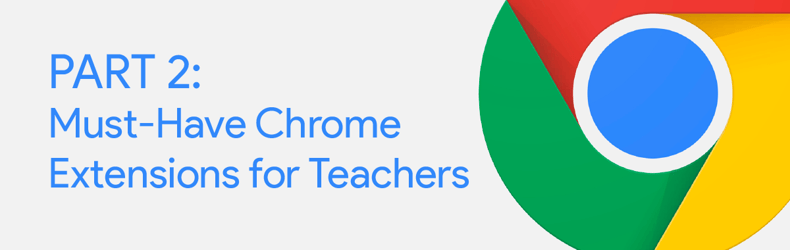
More and more educators are finding that Chrome extensions are a useful classroom tool. We detailed our must-have extensions for students in a previous post, but these tools can be just as handy for teachers. Teachers can use extensions with students and on student devices, but can also use them on their own to help them operate more efficiently as a teacher. Chrome extensions function in a variety of ways—some change functionality within the Chrome browser, some create access to different websites, and others allow students and teachers to use Google applications in different ways.
One detail of note for these extensions is how and where they appear. As the teacher downloads them, they will appear side by side next to the website name. If certain extensions are not available on certain pages, the icon for the extension will be gray. Extensions can be managed also through the “Manage Extensions” option; they can also be added and removed from the display if they aren’t being used.
There are a variety of useful extensions that teachers can use to help them perform better in the classroom. Here are some of our favorites:
- Shareaholic for Google Chrome™: With this extension downloaded—and with the click of a button—a teacher can share any website or link to social media. The advantage to this extension is its simplicity. There are over 200 different social media outlets are available to share to, and this customizable extension allows sharing to all of them.
- Share to Classroom: This extension allows the teacher to share an article or site with the click of a button through Google Classroom. Instead of copying the link or creating a QR code, students who are logged in to the teacher’s classroom can instantly see what the teacher shares.
- StayFocused: This extension really helps the user to stay focused. Teachers can limit their accessibility to time-wasting websites for a set amount of time. After that time has passed, it locks the user out for the next 24 hours. No more Facebook once your time runs out!
- goo.gl URL Shortener: This is helpful if you can't use the Share to Classroom option—the extension takes a long website and creates a short URL by simply clicking the button and copying the link.
- Multi Forward for Gmail: If a teacher has a collection of three or four emails that need to all be forwarded at the same time to the same person, the multi-forward extension is a great tool. The user selects all the emails that need to be forwarded and clicks the button to send them. Google has limits for number of emails that can be sent through this extension, but I have never had any issues with exceeding that limit.
- Split Screen: As a teacher, there are times when having two open browsers is required. It is possible to pull and drag the two different screens to make it fit, but this Chrome extension makes it much easier. If you want four different tabs open for your interactive whiteboard lesson, simply click the extension and select the 4x4 button to automatically have four tabs that are resized perfectly for the screen.
- Table Capture: As teachers work with data and assessment sites, they will often find the data displayed in a table format. It can be a cumbersome process to download this to a spreadsheet or even to a PDF, which may need to be converted again to use. The table capture button copies all of the data on the table on the open website, then pastes the data to a Google doc or spreadsheet. I have found it is seamless and works much better than a copy and paste highlight of the information.
- Google Calendar: The Google Calendar extension displays upcoming activities on your calendar in a side pane. It includes all calendars that have been shared with you, which are color-coded and include the scheduled time. It also displays a countdown to the time the next activity will start, which I have found to be very helpful for a “quick glance” of my day.
- Shortcuts for Google™: This is another easily adjusted and customizable extension that teachers can collect “all things Google” into for easier access.
- 1-click-timer: For simple classroom management, a timer is an essential tool for a teacher. This “one-click” timer is very easy to use and can display in full-screen mode for students to help monitor their pacing on a project.
We are just scratching the surface of the possibilities for teachers with Chrome extensions. From monitoring time to checking calendars, using these handy tools can help improve efficiency and save time when working with students.
Interested in finding extensions for students? Check out our post detailing the best extensions to enhance Chrome for students here.
Want to bring your favorite extensions front and center in your classroom? Boxlight just released a range of new interactive displays that feature a built-in browser in the Android OS, enabling you to access all of your Chrome extensions and apps with ease. Check out these new HD and UHD displays today!>>
LEARN ABOUT OUR NEW ANDROID DISPLAYS


