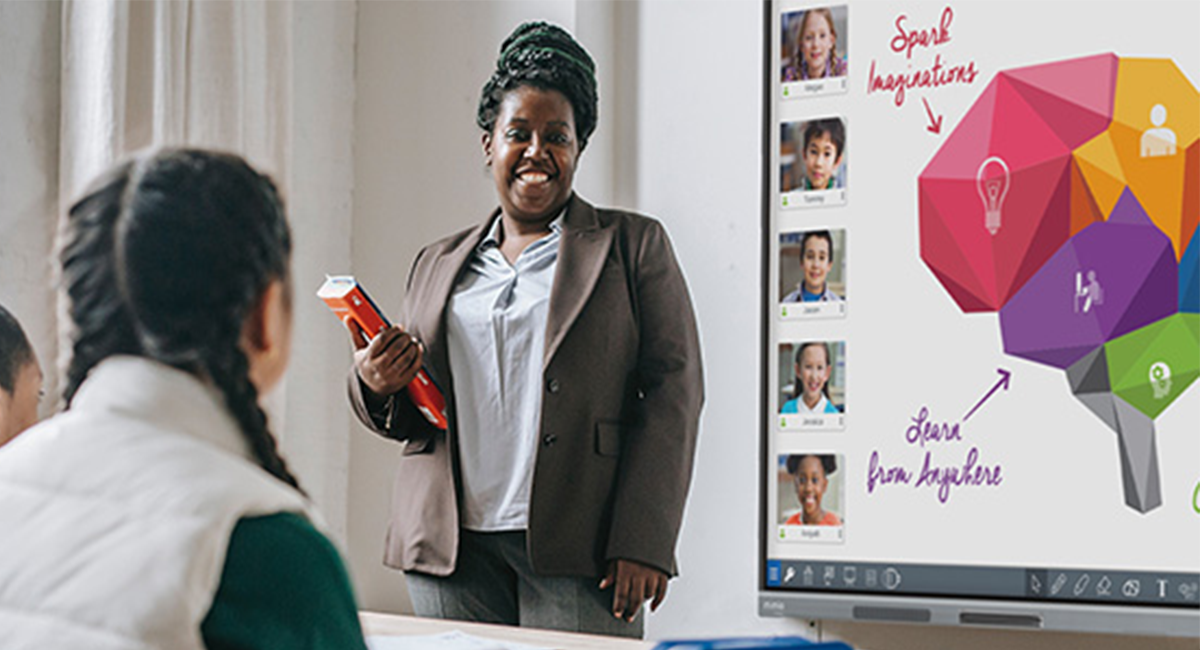
Coming back to the classroom to prepare for the new year can be daunting, especially if new technology has been installed. But this doesn’t have to be the case, especially if the new tech is an interactive display. Here are essentials for getting the most out of the summer install of your new MimioPro 4 interactive display*!
Software
First things first – download MimioStudio or OKTOPUS educational software. Both allow you to create interactive lessons in minutes. You can also search from a library of premade lessons for K-12. Then, start exploring CleverStore where you have access to hundreds of educational apps to supplement key learning objectives. Many of the apps are free of charge and new apps are added regularly. To learn how to download and install CleverStore, watch this video:
Training
The MimioPro 4 is a complete out-of-the-box solution that is user-friendly for teachers and students. But training can help you make the most out of using this interactive display competently and confidently. Our team of Digital Learning and Training Specialists will guide you through not only the basics, but some best practices for increased interactive learning opportunities.
Of course, technology training isn’t limited to an interactive display or software. High-quality teacher professional development will include helping you learn strategies and methods for using technology already available to you like Google Classroom and Microsoft Teams. For more information on what EOS Education by Boxlight offers, click here.
Because of budget and time constraints, in-person training is not always possible. No worries. There are tutorial videos and self-paced training available for most technology being implemented in the classroom. Check out what’s available here.
Collaborate
Explore options for encouraging student collaboration. Besides inviting students to the MimioPro 4 to annotate the lesson on the screen, they can also share what they’ve done from their device using CleverShare screen mirroring software. CleverShare gives students the opportunity to participate in class discussions from wherever they’re learning, including from home. Teachers have the advantage of maintaining control of what is shared so that lessons flow smoothly, and engagement is supported.
Goal Set
See the potential of your new interactive display! Instead of simply treating it as a whiteboard that you can stream videos on, learn how to utilize the different features and apps available to you. Set a goal of learning and using one new app a day. Before you know it, you’re going to be the MimioPro 4 SME on your site! If you need ideas, check out some of the MimioPro 4 videos here: MimioPro 4.
Know that we’re rooting for you! If you’re not sure about something, check out our Support page here - Boxlight Support.
*On Sept. 2, a new firmware was released for the award-winning ProColor 3 interactive display. The updates include:
- Opera is now the default browser on the panel.
If you wish to install Chrome, follow these instructions. - MimioMessage has been replaced by ClevertouchLive.
- MimioMarket has been replaced by CleverStore.
- New CleverShare App for screen sharing.
- Watch this video to learn more about the security settings in CleverShare.
Please note if you see two codes showing at the top of your Boxlight panel when using either CleverShare or Unplug'd follow these instructions to adjust your settings. Click here
Watch the on-demand webinar showing the new features of the ProColor and MimioPro 4: On-Demand Webinars.
NOTE: As of December 14, new updates were released. For more information, click here: Boxlight OTA Firmware Updates.


